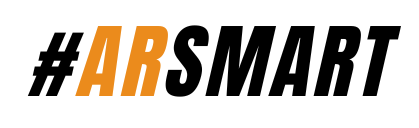162-System options error and also your USB keyboard not working, how to resolve?
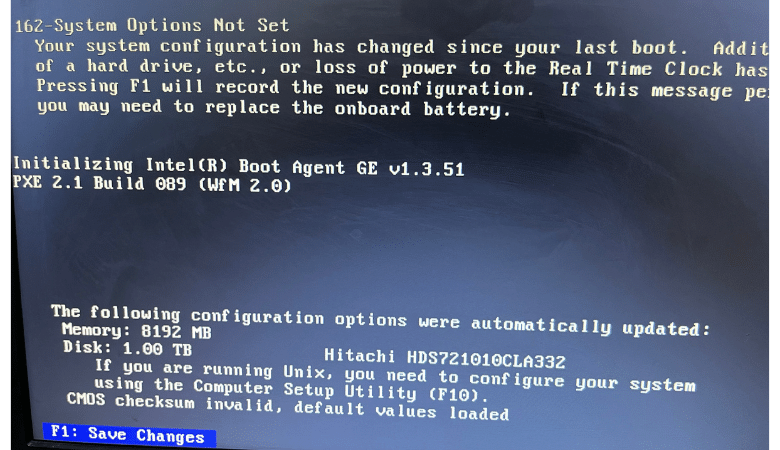
162-System options error
Causes:
- The configuration is incorrect.
- The system configuration has changed after the last boot (for example, the addition of a hard drive).
- A loss of power to the real-time clock has occurred (the real-time clock loses power if the onboard battery is not functioning correctly).
The third one is the most common reason for this issue, if your CMOS battery gets faulty or you try to remove the CMOS battery, you will get this error message,
Action
- Press the F1 key to enter HPE UEFI System Utilities.
But what do you do if your USB keyboard does not work?
It’s simple – find a PS2 keyboard, if you are observing this problem then it’s obvious there must be a PS2 port in your CPU, use it, if you can’t find a PS2 keyboard, then purchase a USB to PS2 converter.
This might work but I am not sure about that.
If your USB Keyboard is working well, follow the next steps
the problem occurs mostly due to CMOS battery discharge, so you need to replace the battery first. CMOS battery is available in the market easily and also available online.
3V battery and model number is CR 2032
After replacing the CMOS battery the motherboard cannot detect the current time and the settings were modified during the last boot, so the system loads the default configuration and wants to save it using
Step 1. F1: Save Changes
Hit enter after that the system will reboot

Step 2. Press F10: Setup
This will take you to the setup page. Then you need to select the Language – English

Step 3: Set Time and Date

Select the current date and time but remember scroll button will not work you need to navigate using the Tab Button on your keyboard.
Step 5. Save Changes and Exit

Navigate to the last option and hit enter. your system will reboot again.
Step 6. F1: Boot

Step 4. Press F10: Accept
After that, your system will reboot and Windows will load automatically.